Cohesive VNS3 6.0 Beta3 is now available and free to use in AWS, Azure, and upon request. Get WireGuard(r) performance and encryption along with OIDC authentication, dynamic routing, global deployment capability, and integration to cloud and datacenter connectivity solutions today.
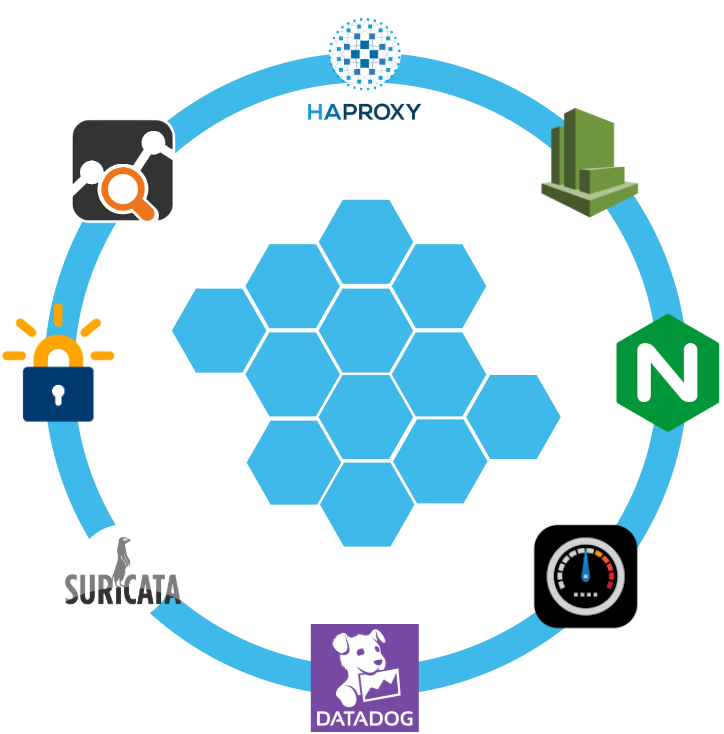
How to Replace your NAT Gateway with VNS3 NATe: Part II
In part I of our NATe post we discussed economic advantages to replacing your AWS NAT Gateways with Cohesive Networks VNS3 NATe devices. We also walked through how to deploy them. In this follow up post I want to dig in a little into the some of the incredibly useful capabilities that VNS3 NATe provides.
In part I we discussed how to replace your current NAT Gateway. One of the steps in that process was to repoint any VPC route table rules from the NAT gateway to the Elastic Network Interface (ENI) of the Elastic IP (EIP) that we moved to the VNS3 NATe ec2 instance. This was done for consistency so that if you had any rules in place that referenced that IP, you would remain intact. Unfortunately, due to the mechanics of AWS NAT Gateway, you can not reassign its EIP while it is running. So we had to delete it in order to free up the EIP. This part of the operation introduced 15 to 30 seconds of down time. With VNS3 NATe devices you can easily reassign an EIP without the need to delete an instance. Our upgrade path is to launch a new instance and move the EIP to it. Since we set our VPC route table rules to point to the ENI of the EIP, our routes will follow.
Another powerful feature of VNS3 NATe is the container plugin system. All VNS3 devices have a plugin system based around the docker subsystem. This allows our users to inject any open source, commercial or proprietary software into the network. Coupled with the VNS3 comprehensive firewall section, this becomes a versatile and powerful feature. In the case of a NAT device, there are some serious security concerns that can be addressed by leveraging this plugin system.

Suricata, the Network Intrusion Detection and Prevention System (IDS/IPS) developed by the Open Information Security Foundation (OISF) for the United States Department of Homeland Security (USDHS), is a powerful addition to a VNS3 NATe device. Modern day hacking is all about exfiltration of data. That data has to exit your network and the device that is in path is your NAT device. Additionally malware will often attempt to download additional software kits from the internet, this traffic also traverses through your NATe device. In both of the these scenarios Suricata has powerful features to analyze your traffic and identify suspicious activityand files. You can find directions for setting up Suricata on VNS3 here:
https://docs.cohesive.net/docs/network-edge-plugins/nids/
Additionally, Cohesive Networks has developed a Brightcloud Category Based Web Filtering Plugin. Brightcloud have created a distinct list of categories that all domain names have been divided into. The plugin takes advantage of this categorization in three ways:
- An allow list – A comma separated list of categories that are allowed. The presence of the allow_list.txt will block all traffic, only allowed categories will be permitted.
- A deny list – A comma separated list of categories that are denied. The presence of the deny_list.txt will allow all traffic, only the specified categories will be forbidden.
- An exclusion list – A comma separated list of URLs that are not to be considered by the plugin.
These are just a few examples of software plugins that can run on VNS3 NATe. Others that will work are Snort, Bro (Zeek), Security Onion. Our Sales and Support teams are always happy to assist you in determining the right approach and assisting you with your implementation.

How to Replace Your NAT Gateway with VNS3 NATe
“Network address translation (NAT) is a method of mapping an IP address space into another by modifying network address information in the IP header of packets while they are in transit across a traffic routing device. The technique was originally used to avoid the need to assign a new address to every host when a network was moved, or when the upstream Internet service provider was replaced, but could not route the networks address space. It has become a popular and essential tool in conserving global address space in the face of IPv4 address exhaustion. One Internet-routable IP address of a NAT gateway can be used for an entire private network.”
Cohesive Networks introduced the NATe offering into our VNS3 lineup of network devices back in March. It lowers operational costs while adding functionality and increasing visibility. Easily deployable and managed, it should be a no brainer once you consider its functional gains and lower spend rate. Some of our large customers have already started the migration and are seeing savings in the tens, hundreds and thousands of thousands of dollars.
The AWS NAT Gateways provide bare bones functionality at a premium cost. They simply provide a drop in NAT function on a per availability zone basis within your VPC, nothing more.No visibility, no egress controls, and lots of hidden costs. You get charged between $0.045 and $0.093 an hour depending on the region. You get charged the same per gigabyte of data that they ‘process’, meaning data coming in and going out. That’s it, and it can really add up. A VPC with two availability zones will cost you $788.40 a year before data tax in the least expensive regions, going up to double that in the most expensive regions. Now consider that across tens, hundreds or thousands of VPCs. That’s some real money.
With Cohesive Networks VNS3 NATe you can run the same two availability zones on two t3a.nano instances with 1 year reserved instances as low as $136.66 per a year, with no data tax as ec2 instances do not incur inbound data fees. It is about a sixth to a tenth of the price depending on the region you are running in.
As a Solutions Architect at Cohesive Networks I’ve worked with enterprise customers around the world and understand the difficulty and challenges to change existing architecture and cloud design. Using cloud vender prescribed architecture is not always easy to replace as there are up and down stream dependancies. The really nice thing about swapping your NAT Gateways with VNS3 NATe devices is that it is really a drop in replacement for a service that is so well defined. It can be programatically accomplished to provide near zero downtime replacement. Then you can start to build upon all the new things that VNS3 NATe gives you.
The process of replacement is very straight forward:
- First you deploy a VNS3 NATe for each availability zone that you have in your VPC in a public subnet.
- Configure its security group to allow all traffic from the subnet CIDR ranges of your private subnets.
- You do not need to install a key pair.
- Once launched turn off source / destination checking under instance networking.
- Next you will repoint any VPC route table rules, typically 0.0.0.0/0, from the existing NAT Gateway to the Elastic Network Interface of the Elastic IP that is attached to your NAT Gateway.
- Delete the NAT Gateway so as o free up the Elastic IP.
- Finally, associate the Elastic IP to your VNS3 NATe instance.
The only downtime will be the 30 or so seconds that it takes to delete the NAT Gateway.
One safeguard we always recommend to our customers to set up a Cloud Watch Recovery Alarm on all VNS3 instances. This will protect your AWS instances from any underlining hardware and hypervisor failures. Which will give you effectively the same uptime assurancesas services like NAT Gateway. If the instance “goes away” the alarm will trigger an automatic recovery, including restoring the elastic ip, so that VPC route table rules remain intact as well as state as restoration occurs from run time cache.
Now you can log into your VNS3 NATe device by going to:
https://<elastic ip>:8000
usename: vnscubed
password: <ec2 instance-id>
Head over to the Network Sniffer page from the link on the left had side of the page and set up a trace for your private subnet range to get visibility into your NATe traffic.


Windows Server Failover Clustering on an Encrypted Overlay Network with VNS3

Windows Server Failover Clustering (WSFC) is a powerful technology in the Microsoft arsenal of offerings. Unfortunately, it was designed for data centers under the assumption that it would be running on physical servers with copper wires running between them. Wouldn’t it be nice to be able to bring WSFC capabilities to the public cloud?
From Microsoft’s description, a failover cluster is a group of independent computers that work together to increase the availability and scalability of clustered roles (formerly called clustered applications and services). These clustered servers (called nodes) are connected by physical cables and software. If one or more of the clustered nodes fails, other nodes begin to provide service (a process known as failover). In addition, the clustered roles are proactively monitored to verify that they are working properly. If clustered roles are not working, they are automatically restarted or moved to another node.
Failover clusters also offer Cluster Shared Volume (CSV) functionality, providing a consistent, distributed namespace that clustered roles can use to access shared storage from all clustered nodes. With the Failover Clustering feature users experience a minimum of disruptions in service.
Implementing WSFC in the cloud is difficult because even though we have plenty of software, we lack physical cables. In this example we will use Cohesive Networks VNS3 in order to virtualize the wires necessary to trick WSFC into working.
The configuration documentation for WSFC states that each server needs to run in its own subnet. A /29 works well as you lose the top and bottom addresses for gateway and broadcast, leaving you with 6 available addresses. As we will see, you will assign the first and second low addresses, leaving you with an additional 4 addresses to be used for listeners and or cluster roles.
Our first step is to get our virtual servers to believe that they are in defined subnets even though they are in fact in a flat overlay network. Underneath they can exist in the same VPC subnet or across various VPC/VNETs. This approach allows you to run a cluster across cloud providers and across regions. You can even add members in a data center, just so long as all Windows servers are connected to the same overlay network.
So lets say we have an overlay network of 172.16.8.0/24 and we have carved out three /29s:
172.16.8.56/29
172.16.8.64/29
172.16.8.72/29The above should be done when you import your license, where you can choose custom and define your overlay addresses.
Let’s also assume we have a pair of Active Directory domain controllers assigned 172.16.0.1 and 172.16.0.2.
On each of the cluster windows servers we assign the following VNS3 client packs:
172.16.8.57
172.16.8.65
172.16.8.73dhcp-option DNS 172.16.8.1
dhcp-option DNS 172.16.8.2
script-security 2
route-up "C:\\routes.bat"windows-driver wintunFurther details can be found here:
https://cohesiveprod.wpenginepowered.com/blog/the-new-openvpn-2_5/
Make sure to install the Cohesive Networks Routing Agent which can be found here:
https://cn-dnld.s3.amazonaws.com/cohesive-ra-1.1.1_x86_64.exe
In Windows Network Connections change the name of your Wintun Userspace Tunnel to ‘Overlay’ so it can be referenced as below.
We will create C:\routes.bat as follows:
@echo off
set cidr=172.16.8
set /A a=56
set /A b=%a% + 1
set /A c=%b% + 1
netsh interface ipv4 set address "Overlay" static %cidr%.%b% 255.255.255.248
timeout 1
netsh interface ipv4 add route %cidr%.0/24 "Overlay"timeout 1
C:\Windows\SysWOW64\WindowsPowerShell\v1.0\powershell.exe -command "& {Get-NetAdapter -Name Overlay | select -ExpandProperty ifIndex -first 1 }" > tmpFile
set /p INDEX= < tmpFile
del tmpFile
timeout 1
C:\Windows\SysWOW64\WindowsPowerShell\v1.0\powershell.exe -command New-NetIPAddress -InterfaceIndex %INDEX% -AddressFamily IPv4 -IPAddress %cidr%.%c% -PrefixLength 29 -DefaultGateway %cidr%.%a%
@echo offNow when you bring up OpenVPN you will see:

At this point we’ve accomplished two very important tasks. First, we have changed the default subnet for our assigned overlay address from a /24 to a /29, which conforms to WSFC’s configuration rule necessitating that all clustered servers be in their own subnet. But since we’re using openVPN here we have an issue: we do not have a default gateway and WSFC insists that we have one. So we can add the next address in our /29 to our virtual interface and set a default gateway for it, in this case the first address in our /29. This address is really just to trick WSFC; while the address will answer traffic its purpose is to simply supply an address in our /29 that has a default gateway set.
Our next step is to set up interface routes in VNS3 so that all traffic within the /29 subnets can reach the actual assigned client pack overlay addresses. In the Routes section of VNS3 you will add an interface route for each /29 as follows:

You now have a route that directs anything in the /29 address space ‘through’ the assigned client pack. So in the example of /56, where 172.16.8.57 is the client pack, and we have added 172.16.8.58 to the virtual Wintun interface, we will tell WSFC to add 172.16.8.58 for our cluster address. Our windows server will now respond to all three addresses.
Let’s try it out:
You will need to install the Failover Clustering feature, and you will need to have all windows servers joined to a domain.
In our example I have named my three servers Cluster-1, Cluster-2 and Cluster-3. From any of these three servers, open up a command window and enter powershell mode:
New-Cluster -Name OverlayCluster1 -Node Cluster-1,Cluster-2,Cluster-3 -NoStorage -StaticAddress 172.16.8.59,172.16.8.67,172.16.8.75 -AdministrativeAccessPoint ActiveDirectoryAndDnsYou should see some activity metering and then a success message.
Now you can connect to a cluster in the Failover Cluster Manager and enter a period to denote this server. With clustername.domain selected under “Cluster Core Resources” expand “Name: Clustername.” Right click on the underlay address that should be labeled “Failed” and select “Remove.” Under “Nodes” you should see your three servers. Under “Networks” you will see each of the overlay /29s as well as each of the underlay subnets. For the underlay subnets, under properties, select “Do not allow cluster network communication on this network.” Your cluster is now ready to add roles. Try it out.

Get-Cluster -Name OCluster1 | Remove-Cluster -Force -CleanupAD
Cloud Instance Quality vs. Cloud Platform Cost-at-Scale
What is the failure rate of cloud instances at Amazon, Azure, Google?
I have looked for specific numbers – but so far found just aggregate “nines” for cloud regions or availability zones. So my anecdotal response is “for the most part, a REAL long time”. It is not unusual for us to find customers’ Cohesive network controllers running for years without any downtime. I think the longest we have seen so far is six years of uptime.
So – with generally strong uptimes for instance-based solutions, and solid HA and recovery mechanisms for cloud instances – how much premium should you spend on some of the most basic “cloud platform solutions”?
Currently cloud platforms are charging a significant premium for some very basic services which do not perform that differently, and in some cases I would argue less well than instance-based solutions; either home-grown or 3rd-party vended.
Let’s look at a few AWS examples:
- NAT-Gateway 4.5 cents per hour plus a SIGNIFICANT data tax of 4.5 cents per gigabyte
- Transit Gateway VPC Connection 5 cents per hour for each VPC connection plus a HEALTHY data tax of 2 cents per gigabyte
- AWS Client VPN $36.50 per connected client (on a full-time monthly basis), $72 per month to connect those VPN users to a single subnet! (AWS does calculate your connected client costs at 5 cents per hour, but since we should all basically be on VPNs at all times, how much will this save you?)
NOTE: The items I call “data taxes” are on top of the cloud outbound network charges you pay (still quite hefty on their own).
If you are using cloud at scale, depending on the size of your organization, the costs of these basic services get really big, really fast. At Cohesive we have customer’s that are spending high six figures, and even seven figures in premium on these types of services. The good news is for a number of those customers it is increasingly “were spending”, as they move to equally performant, more observable, instance-based solutions from Cohesive.
Here is a recent blog post from Ryan at Cohesive providing an overview of Cohesive NATe nat-gateway instances versus cloud platforms. For many, a solution like this seem to meet the need.
Although – I think Ryan’s post may have significantly underestimated the impact of data taxes. https://twitter.com/pjktech/status/1372973836539457547

So you say “Yes, instance availability is really good, but what about [fill in your failure scenarios here] ?”
Depending on how small your recovery windows need to be, there are quite a range of HA solutions to choose among. Here are a few examples:
- Protect against fat-finger termination, automation mistakes with auto-scale groups of 1, and termination protection
- Use AWS Cloud Watch and EC2 Auto Recovery to protect against AWS failures
- Run multiple instances and add in a Network Load Balancer for still significant savings
- Use Cohesive HA plugin allowing one VNS3 Controller instance to take over for another (with proper IAMs permissions)
Overall, this question is a “modern” example of the “all-in” vs. “over-the-top” tension I wrote about in 2016 still available on Medium. More simply put now, I think of the choice as being when do you run “on the cloud” and when do you choose to run “in the cloud”, and ideally it is not all or none either way.
In summary, given how darn good the major cloud platforms are at their basic remit of compute, bulk network transport, and object storage, do you need to be “in the cloud” at a significant expense premium, or can you be “on the cloud” for significant savings at scale for a number of basic services?

NATe: A Tax-Free Alternative to Cloud NAT Gateways
Whether you need to connect multiple cloud instances, communicate with the public internet from private resources, or directly connect to instances in local data centers, chances are you will be using Network Address Translation (NAT) to make that connection. All major cloud providers provide some product or service to provide NAT functionality, and some platforms even provide separate public and private variants. Because cloud instances running in private subnets are unable to access resources like time servers, webpages, or OS repositories without NAT functionality, most users find themselves relying on their cloud platform’s NAT offerings. By simply following their cloud providers’ recommended best practices, users are overpaying for an overcomplicated and inflexible service that a home cable modem does for free. So why pay so much for such a simple network function?
If You’re Using Cloud Platform NAT Gateway(s), You’re Overspending on Cloud Deployments.
Overspending of any kind in the wake of the economic disruption caused by the COVID-19 pandemic can be deadly for any business. Yes, some have fared better than others during this challenging time but all organizations have revisited projections and budgets in the face of uncertainty. According to Gartner, the pressure is on for budget holders to optimize costs.
Where to Start?
Look to the sky! Your cloud bill is likely full of opportunities for savings, especially if your application relies on NAT functionality. Using AWS NAT Gateway pricing as an example, let’s start with the comparative base subscription costs:
| AWS NAT Gateway | VNS3 NATe | |
| Subscription | $0.045 / hour | $0.01 / hour* |
| Data Processing (TAX) | $0.045 / GB | $0.00 / GB |
As you can see from this example, the standalone subscription cost of an AWS NAT gateway is more than the cost of a single t3.medium instance. The already low VNS3 NATe subscription cost will provide you even more savings when you consider the fact that you don’t have to create as many individual NAT gateways, each of which would be accompanied by an additional AWS NAT Gateway subscription. The cost differential here makes NATe an obvious choice at any deployment scale and we even offer a free NATe license for smaller deployments.
VNS3 NATe is also incredibly scalable because we don’t increase our data processing rates as your bandwidth needs scale. Below is a pricing table that shows the total cost of running a single NAT Gateway vs a VNS3 NATe instance as the traffic throughput increases in a given month:
| GB / Month | AWS NAT Gateway | VNS3 NATe |
| 1 | $32.45 | $7.20 |
| 10 | $32.85 | $7.20 |
| 100 | $36.90 | $7.20 |
| 1,000 | $77.40 | $7.20 |
| 5,000 | $257.40 | $7.20 |
| 10,000 | $482.40 | $7.20 |
| 50,000 | $2,282.40 | $7.20 |
| 100,000 | $4,532.40 | $7.20 |
We also have customers who maintain 100s or 1000s of VPCs with NAT requirements of 1-100 GB per month. Those enterprise cloud customer at scale have typically seen costs drop to 1/5 of what they would pay for AWS NAT Gateways. To illustrate this savings, take the example from one of our customers has 1800 VPCs each with a NAT Gateway. The total data processed through these NAT Gateways is low and averages 10GB / month with much more potential savings for deployments that pass more traffic out the NAT device.
| AWS NAT Gateway | VNS3 NATe | |||
| Monthly Runtime | $58,320 | Monthly Runtime | $12,960 | |
| Data Processing (TAX) | $810 | Data Processing (TAX) | $0 | |
| TOTAL PER MONTH | $59,130 | TOTAL PER MONTH | $12,960 |
Total NATe saving per month in this case is $46K and $554K per annum.
Of course, costs savings are not limited to just NAT Gateway spend. Other opportunities for savings include right sizing instances (latest generation instance families are always less expensive), decommissioning unused services/resources (I’m looking at you load balancers), and reviewing storage strategies (such as EBS).
What is a NAT Gateway?
A NAT Gateway is a network service that performs a simple network function: Network Address Translation for cloud-based servers running in a private network (private VPC subnet). Here is the AWS documentation detailing the NAT Gateway functionality. NAT Gateways perform a specific type of NAT called IP Masquerading, where devices in a private IP network use a single public IP associated with the gateway for communication with the public Internet.
This is the same function that your home modem performs for free. You’re likely leveraging this NAT functionality as you read this post. Basically the NAT functionality on a NAT Gateway or your home modem allow devices on a private network (computers, phones, TVs, refrigerators, toothbrushes, etc. in the case of your home network) to access the Internet and receive responses but not allow devices on the public Internet to initiate connection into your private network. All traffic sent from the private network to the public Internet uses the modem’s public IP address.
NATe to the Rescue!
In response to direct requests by our customers, we created a low-cost, instance-based alternative to NAT Gateways – VNS3 NATe.
Available on AWS PM and Azure MP today:
What is a NATe?
NATe instances are drop-in replacements from Cohesive Networks for NAT Gateways. Simply launch in a VPC/VNET subnet with an Internet Gateway associated, Stop Src/Dst checking (enable IP forwarding), and update the Route Tables associated with the private Subnets to point 0.0.0.0/0 destinations at the NATe instance-id.

NATe provides all the functionality of a NAT Gateway plus enterprise grade security and controls at a fraction of the cost. Some of the functional highlights of NATe include:
- High Performance – run on the smallest instance sizes to maximize value or larger instance for greater total throughput
- Secure – access to a firewall to allow additional and orthogonal policy enforcement for traffic flows
- Control – access logs, network tools like tcpdump, status information
- Customize – leverage the Cohesive Networks Plugin system to add L4-L7 network services to the NATe instance like NIDs, WAF, Proxy, LB, etc.
- Automate – fully automate the deployment of VNS3 NATe instances as part of your existing deployment framework leveraging the RESTful API to reduce implementation costs.
- Failover – NATe can be configured in a number of HA architectures to provide the same level of insurance needed for critical infrastructure via instance auto recovery, auto scale groups, and Cohesive Networks’ own Peering and HA Container functionality
- Upgrade – NATe is fully upgradeable to fully licensed VNS3 controllers deployed as a single application security controller or part of secure network edge mesh
Still Not Convinced?
Cohesive’s NATe offers a dramatically more cost-efficient solution to often critical NAT requirements in cloud deployments of all shapes and sizes. NATe is more flexible, more scalable, and easier to manage than first-party cloud NAT gateways that are charging you a premium for the functionality of a standard consumer modem. If you don’t believe us, we launched a free version of our NATe offering in both the AWS and Azure marketplaces so you can launch and configure them and see for yourself!
Have questions about set-up or pricing? Please to contact us.

Managing DNS for Remote VPN Users in AWS Route53 with VNS3
Managing DNS can be a fairly complex and daunting task. Installing and configuring Bind takes time and knowledge and requires maintenance. Infoblox is expensive and likely overkill for smaller projects. Cloud vendors like AWS have simplified offerings that allow ease of use and scale with your needs. They offer public and private zone management with features like split horizon. Split horizon allows Domain Name Systems to provide different information based on the source address of the requestor. For example, if you are coming from the internet at large you would receive the public IP address of the named system you are looking up, but if you were in the same private subnet as that system you would receive it’s private IP address. This allows you to define the how users get to systems depending on where they are.
Let’s take the example of a remote VPN connection. With VNS3 People VPN you can easily connect your workforce to your cloud assets, be they across regions and or vendors. Giving you a secure entry point to your companies computational resources. VNS3 makes it easy to push DNS settings to connected clients so that they are told that their DNS server is the address of the VNS3 security controller. So now we have connected clients making DNS calls to VNS3. But hold on VNS3 isn’t a DNS server. Well it can be through it’s plugin system, but thats a different topic for another blog post. In this scenario we can divert all incoming DNS traffic through use of the VNS3 firewall.

PREROUTING_CUST -i tun0 -p tcp -s 172.16.0.0/24 –dport 53 -j DNAT –to 10.0.0.2:53
PREROUTING_CUST -i tun0 -p udp -s 172.16.0.0/24 –dport 53 -j DNAT –to 10.0.0.2:53
Here we are saying that traffic coming in on the tun0 interface (overlay network) from 172.16.0.0/24 (overlay address space) bound for UDP and TCP port 53 (DNS) should be forwarded to 10.0.0.2 on UDP and TCP port 53 (AWS VPC DNS endpoint).
Ok so now that we have our remote VPN DNS requests being diverted to the VPC DNS endpoint we need to configure our responses. In Route53 you can configure any zone name you want so long as it isprivate. For public zones you will need to own the domain name. But for private zones you can do whatyou want. This can be very useful where you might have a secure IPSec connection to a partner network and want to use DNS names that reflect your partners name and configure addresses across your tunnels. You can set up as many private zones as you want. Once they have been setup it is now just a mater of associating them with the VPC that your VNS3 security controller resides in. you will now have custom DNS naming for your remote workforce.

Recent Comments